| Quick Access Folders & Files is an efficient office-operations accelerating tool and a powerful explorer assistant . it could greatly increase the speed when users open or access folders / files / web sites (single or in batch ) or execute programs . Moreover , Quick Access Folders & Files could also open folders / files /web sites (single or in batch ) or execute programs automatically when system startup, or hotkey executions, etc . |
| You can add all your commonly used groups / folders / files / web sites into Quick Access Folders & Files . Once you've added them, You will access them easily. |
| Users can left-click or right-click on the question mark [?] button toward the upper-right corner of all Open and Save dialog boxes to display the folders and files as a pop-up menu. Select the appropriate menu item to jump to the corresponding path or open the selected file in your Windows File Dialog. |
| In explorer, all files and folders are listed by the physical locations at which they are placed .However in Quick Access Folders & Files, you could place folder/file anywhere without increasing extra storage space .(all objects in Quick Access Folders & Files are stored through links) .A folder/file could be placed in more than one group ,while Quick Access Folders & Files provide multiple ways to access objects. Users could choose to : |
(1) access folders/files/filters by popup menus in all Open and Save dialog boxes ; | 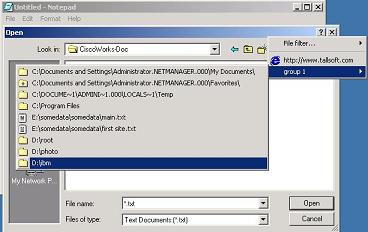 |
(2) access files/folders/web sites or run programs by clicking the "Quick Access Folders & Files" icon in system tray (popup favorites menu) ; | 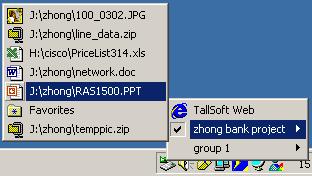 |
(3) access objects (groups / folders / files / web sites) or execute programs by pre-set hotkeys .If the object is"group", all items in the group (folders, files, web sites and related programs ) will be opened or executed. |
Quick Access Folders & Files is able to do four things:
1. make it easy to access the folders and files in all Open and Save dialog boxes . |
Users can easily access the folders and files in all Open and Save dialog boxes without all of the repetitive clicking. You just need to left-click or right-clicking the question mark (?) button at the top-right hand side of this window, the favorites menu pops-up to provide access to favorite folders and files. |
| 2. Filter the files in all Open and Save dialog boxes. |
Users can select a filter in in the favorites menu in all Open and Save dialog boxes . and the files in the dialog boxes will be filtered. |
| 3. make it easy to open folders / files / web sites (single or in batch ) or execute programs in any applications. |
Users can open a group / folder / file / web site in the window of Quick Access Folders & Files or by accessing the program's system tray favorites menu . |
| 4. Hotkey to open folders / files / web sites (single or in batch ) or execute programs in any applications. |
Users can open a group / folder / file / web site by input pre-set hotkey . |
In the current version, Quick Access Folders & Files support 5 types of objects: Group, Folder, File, Web and Separator : |
 Group Object Group Object
|
It is a container to store all kinds of objects (include Group Object). Users could put a type of files or all files/folders related to a specific project into a group Object , these above files/folders could be easily browsed , managed or opened . Users could set a hotkey for the group, when users input the hotkey, all objects in the group will be opened ! You can set the group to "Run at system Start", if you set it, all objects in the group will be opened automatically once the system startup. |
Quick Access Folders & Files will generate a Root Group Object at the first time to run, Users could edit Root Group Object but could not delete it. User can add group objects by click the "Add Group" button to popup "Insert Group" DialogBox, and edit the properties of group object by click the "Property" button to popup "Update Group" DialogBox. |
 Folder Object Folder Object
|
It could be any folder in local or remote machine. Users could put any folder into any Group Object( include Root Group Object ) as he need. User can access all folders by the favorites menu when he click the left button or right button of mouse, or rotate the wheel of mouse in "Open","Save" and "Save as" dialogbox in any applications. Users could also click the icon of Quick Access Folders & Files in system tray to popup the favorites menu to popup a explorer to open the folder, or Users could input a hotkey to popup a explorer to open the folder. Users could choose to open the folder in "explore" mode or not. |
Users could add folders into Quick Access Folders & Files by multiple ways : |
(a) click the "Add Folder" button to popup "Search & Add Folder" dialogBox ; |
(b) drag and drop multiple folders from explorer to Quick Access Folders & Files ; |
(c) choose the menu items of "Add to Quick Access" or "Add to Quick Access with Sub Folders and Files" in explorer to add folders to Quick Access Folders & Files. |
Users could edit the properties of folder object by click the "Property" button or double click the folder object to popup "Update Folder" dialogBox. |
 File Object File Object
|
It could be any file (inlcude executable program )in local or remote machine. Users could put any file in any Group Object (include Root Group Object) as he need. User can access all files by the favorites menu when he click the left button or right button of mouse, or rotate the wheel of mouse in "Open","Save" and "Save as" dialogbox in any applications. Users could also click the icon of Quick Access Folders & Files in system tray to popup the favorites menu to open or execute the file, and users could input a hotkey to open or execute the file. |
Users could add files by multiple ways into Quick Access Folders & Files : |
(a) click the "Add File" button to popup "Search & Add File" dialogBox ; |
(b) drag and drop multiple files/folders from explorer to Quick Access Folders & Files ; |
(c) choose the menu items of "Add to Quick Access" or "Add to Quick Access with Sub Folders and Files" in explorer to add files into Quick Access Folders & Files. |
Users could edit the properties of file object by click the "Property" button or double click the file object to popup "Update File" dialogBox. You can add parameters if the file is a executable file. |
 Web Object Web Object
|
It could be a url of any web sites. Users could put any url into any Group Object (include Root Group Object) as he need. Users could access any web objects by click the icon of Quick Access Folders & Files in system tray to popup the favorites menufile, and user could input a hotkey to open the url.
Users could add web object by click the "Add Web" button to popup "Web Site" dialogBox .
Users can edit the properties of web object by click the "Property" button or double click the web object to popup "Update Web" dialogBox. |
 Separator Object Separator Object
|
It is a separator. Users could separate two objects by add a Seprator Object between them. It could make the window and menu more natty . |
Wo need Quick Access Folders & Files : |
All persons need Quick Access Folders & Files. it could greatly save your time when you operate the computer. Such as, When you startup you computer, All documents and folders and programs which you access yesterday are opened or executed, the web pages you needed are alse popuped automatically , You could continue your work right now and not to access these resources one by one. |
| Screen Shot: |
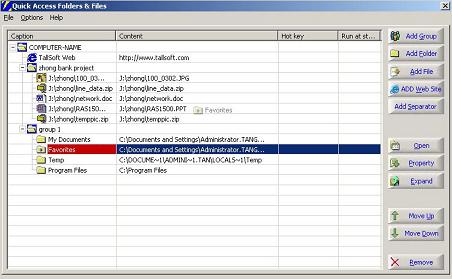
|
  |
  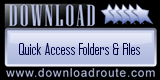 |
 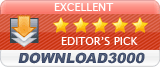 

 |
